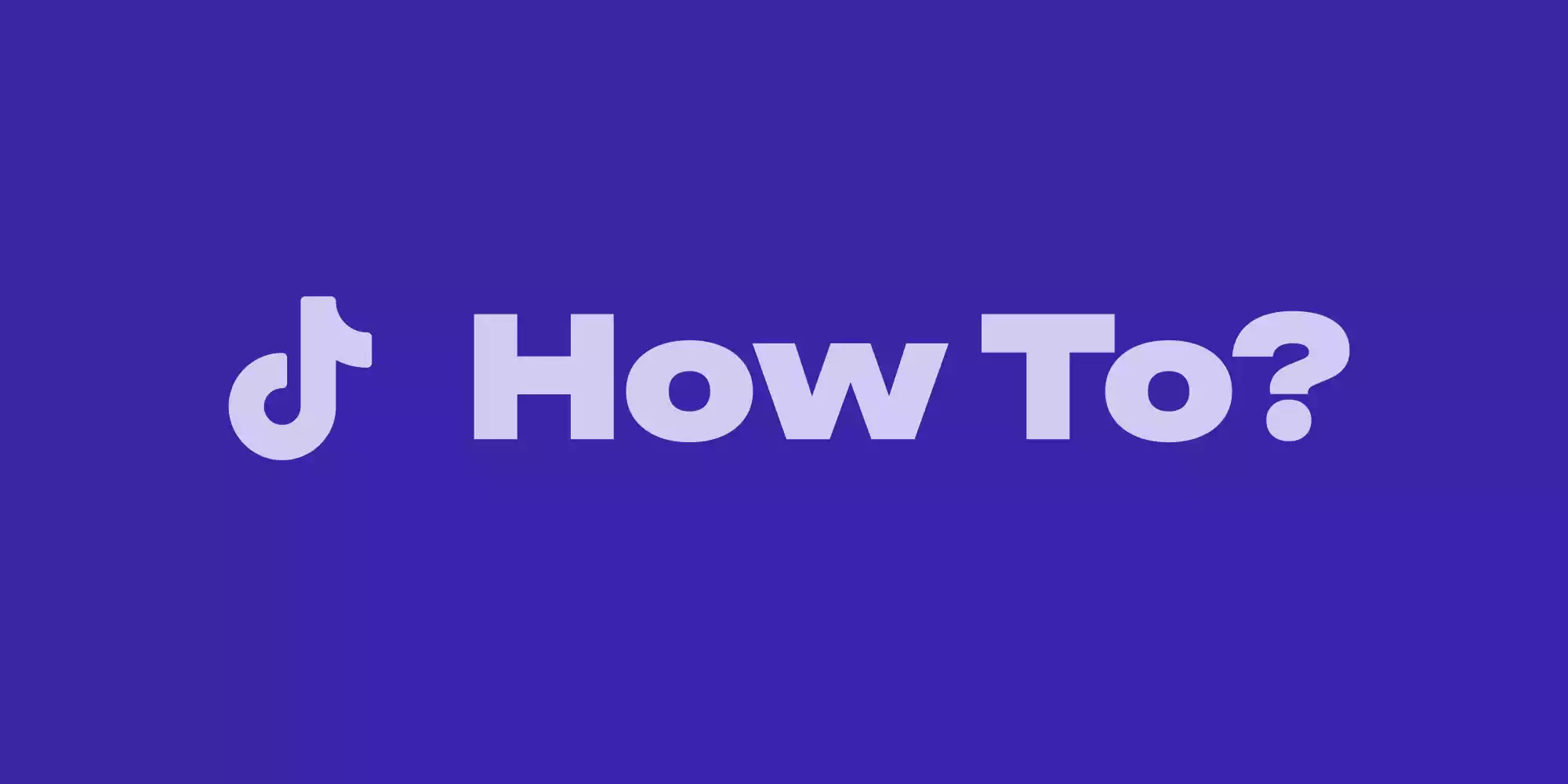How to Add Captions, Stickers, and Effects on TikTok
TikTok offers a wide range of creative tools to help users make fun, engaging, and visually appealing videos. Whether you’re a content creator or just having fun, learning how to add captions, stickers, and effects can take your TikTok game to the next level.
In this guide, we’ll walk you through step-by-step instructions to add these features to your TikTok videos.
📝 How to Add Captions on TikTok
Captions can help your videos reach a wider audience, especially those who watch without sound or are hearing-impaired.
Automatic Captions
-
Record or upload a video.
-
Tap the checkmark (✓) once you’re done recording.
-
On the editing screen, tap “Captions” on the right-hand side.
-
TikTok will automatically transcribe your speech.
-
You can edit the generated text for accuracy.
-
Tap “Save” when you’re finished.
Manual Text Captions
-
On the editing screen, tap “Text” (Aa icon) at the bottom.
-
Type your caption.
-
Customize the font, color, and alignment.
-
Tap “Done” to place it on the video.
-
Tap the text box to set the duration and timing (when it appears/disappears).
🎉 How to Add Stickers on TikTok
Stickers add fun, interactivity, and visual interest to your videos.
Steps to Add Stickers
-
After recording or uploading your video, tap the “Stickers” button on the right side.
-
Browse through categories: Emoji, GIFs, Polls, Hashtags, Mentions, and more.
-
Tap on a sticker to add it to your video.
-
Drag to reposition, pinch to resize, or rotate it.
-
Tap the sticker to adjust its duration and timing.
✨ How to Add Effects on TikTok
Effects can dramatically change the look and feel of your video—from transitions to filters and green screens.
Add Effects Before Recording
-
On the main screen, tap “Effects” in the bottom-left corner.
-
Browse categories like Trending, New, Interactive, Beauty, etc.
-
Tap on an effect to apply it.
-
Record your video with the effect active.
Add Effects After Recording
-
Record or upload your video and tap the checkmark (✓).
-
On the editing screen, tap “Effects” on the right side.
-
Choose from options like:
-
Visual: Flash, shake, bling
-
Transition: Swipe, spin, zoom
-
Time: Slow-mo, reverse
-
-
Tap and hold to apply the effect to a specific part of the video.
-
Preview and tap “Save” when you’re done.
✅ Tips for Better Video Editing on TikTok
-
Keep it simple: Don’t overload your video with too many elements.
-
Use timing smartly: Set your text and stickers to appear at the right moment.
-
Stay on trend: Use trending stickers and effects to increase discoverability.
-
Add background music: TikTok has a massive music library to boost engagement.
Thoughts
Using captions, stickers, and effects can significantly enhance your TikTok videos, improve accessibility, and keep your audience entertained. Whether you’re telling a story, making a joke, or creating a tutorial, these tools help you express your creativity in fun and engaging ways.