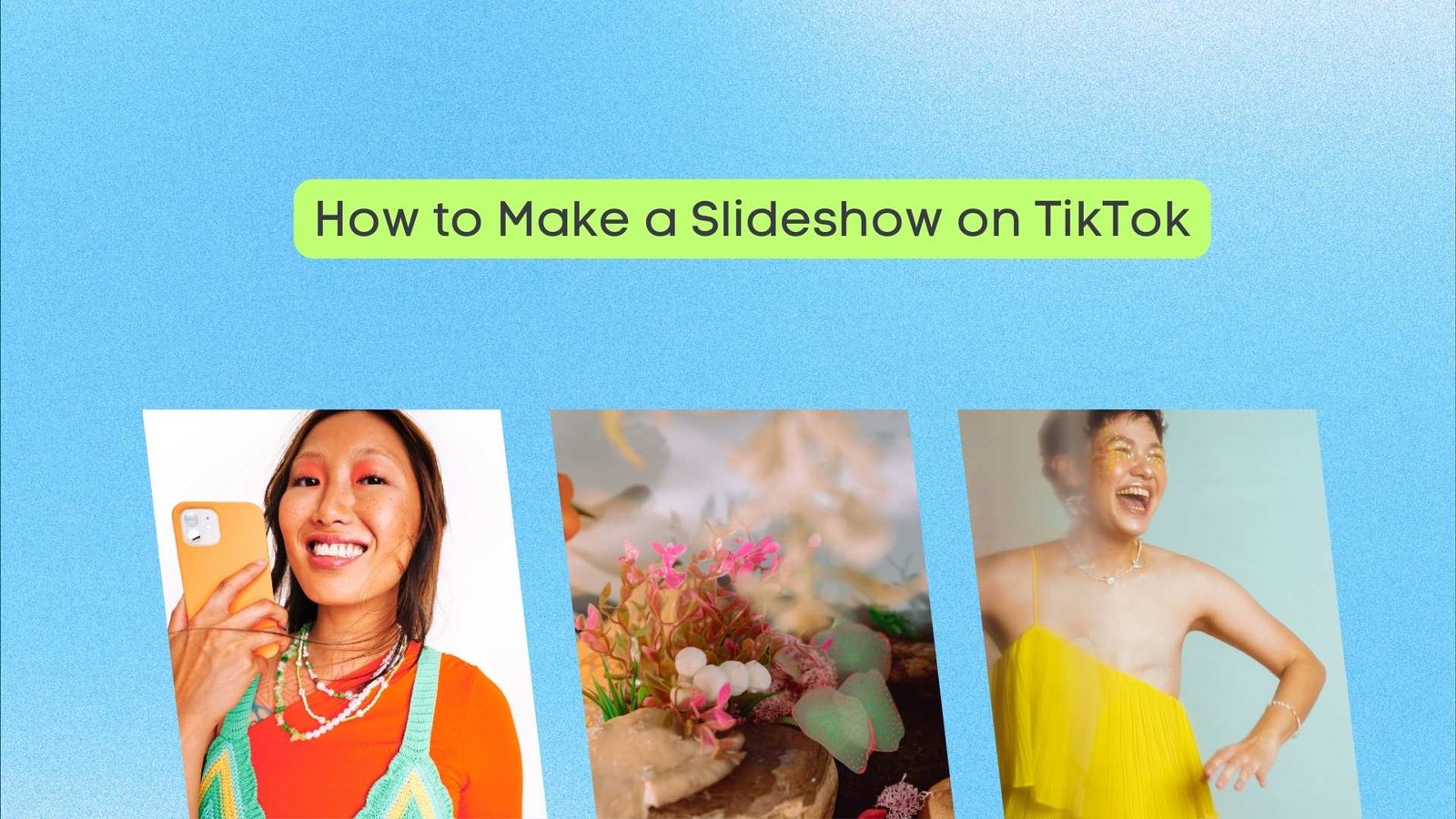How to Make a Slideshow on TikTok (Step-by-Step for Beginners)
TikTok is all about creative expression — and sometimes, a photo slideshow says more than a video ever could. Whether you want to show off your vacation pics, create a funny meme reel, or tell a visual story, TikTok’s slideshow feature makes it super easy to do just that.
In this post, we’ll walk you through how to make a slideshow on TikTok, including how to add music, transitions, effects, and more — even if you’re brand new to the app.
🎞️ What Is a TikTok Slideshow?
A TikTok slideshow is a short video made from a series of photos or images, displayed in order with transitions, effects, and music. It’s perfect for:
- Travel recaps
- Glow-up transformations
- Photo dumps
- Memes and storytelling
- Business promos or product showcases
The best part? You can create one directly inside TikTok, no third-party app needed (unless you want extra editing power).
📲 How to Make a Slideshow on TikTok (The Easy Way)
✅ Step 1: Open TikTok and Tap the “+” Button
Launch the TikTok app and hit the “+” icon at the bottom of your screen to start creating a new post.
✅ Step 2: Select “Upload”
In the bottom-right corner, tap “Upload” to access your phone’s photo and video gallery.
✅ Step 3: Choose Your Photos
Now, select the photos you want to include in your slideshow — in the order you want them to appear.
- You can choose up to 35 images.
- Tap each photo once to select.
- Once you’re done, tap “Next.”
✅ Step 4: Pick the Slideshow Style
Depending on your TikTok version and updates, you might see:
- A “Slideshow” mode (photos appear one by one automatically).
- Or an “Auto-sync” mode (TikTok creates dynamic transitions synced to music).
Choose the style that suits your content, then tap “Next” again.
✅ Step 5: Add Music, Effects & Text
Now the fun begins! Customize your slideshow with:
🎵 Music: Tap “Add Sound” at the top to choose trending songs or search for your favorite audio.
✨ Effects & Filters: Use transitions, glitch effects, or color filters to enhance your images.
🔤 Text & Stickers: Add context, captions, or emojis using the text and sticker tools.
✅ Step 6: Post Your Slideshow
Once you’re happy with the slideshow:
- Add a caption, hashtags, and choose your cover image.
- Select your privacy settings (public, friends, private).
- Tap “Post” — and you’re live!
💡 Pro Tips for a Viral Slideshow
📌 Use Trending Sounds – Your slideshow is more likely to get seen if paired with popular audio.
📌 Tell a Story – Whether it’s a before-and-after, timeline, or emotional reveal, stories stick.
📌 Time Your Photos – Keep the pace fast enough to hold attention but slow enough to view clearly.
📌 Add Hashtags – Try hashtags like #slideshow, #photodump, #tiktokphoto, or niche tags related to your content.
🛠 Bonus: Want More Control? Try External Editing Apps
If TikTok’s built-in tools feel a bit limiting, you can create the slideshow in an app like:
- CapCut (free & made by TikTok)
- InShot
- VN Video Editor
- Canva Video
Then upload the final result to TikTok as a single video.
❓ FAQ: Making TikTok Slideshows
Can I use videos and photos together in a slideshow?
Yes! TikTok lets you mix both. Select photos and videos during the upload step.
How many photos can I include in one slideshow?
You can add up to 35 photos per slideshow.
Can I change the order of photos after uploading?
No — TikTok doesn’t let you reorder after selection, so choose carefully.
How long will each photo show?
Each photo is typically shown for 2–3 seconds unless you’re using an advanced style or custom timing in another editor.
🎉 Final Thoughts
Making a slideshow on TikTok is a quick and fun way to tell visual stories, showcase moments, or go viral with a trend. With built-in tools and easy editing options, you don’t need to be a pro to make something awesome.
So next time you’ve got a batch of cool pics or memes, skip the photo dump on Instagram — and make it TikTok-worthy instead.